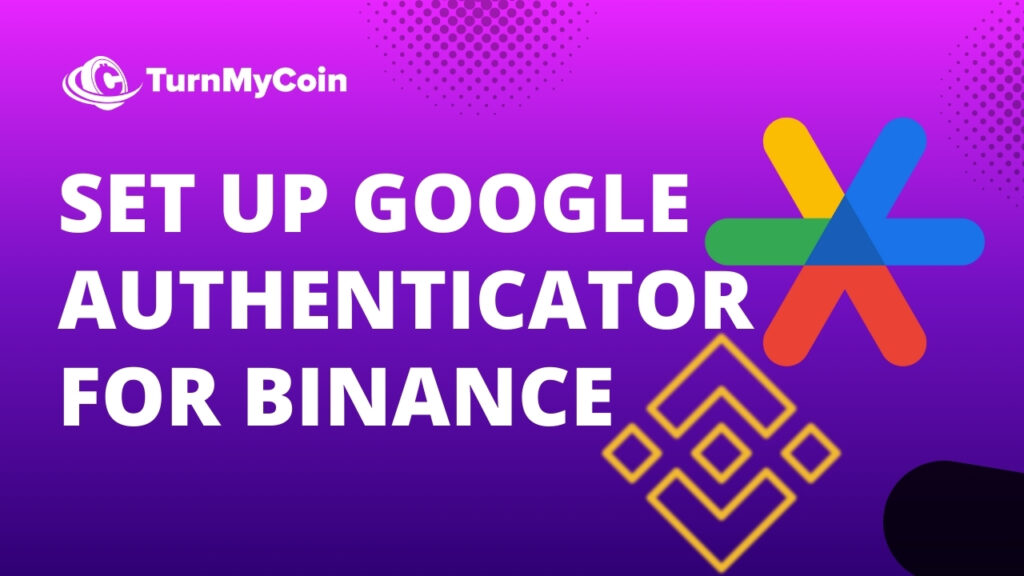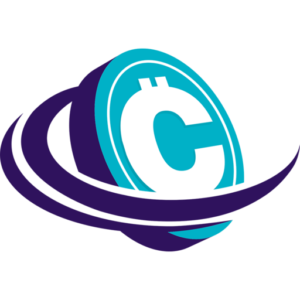Last updated on April 24th, 2024 at 07:10 am
Introduction
Google Authenticator is a mobile security application based on two-factor authentication. (2FA). It helps verify the identity of users before allowing them to access websites and services.
We will discuss how to set up Google Authenticator for Binance in this article but lets first look at what Two Factor Authentication and Google Authenticator are.
Two-factor authentication reduces the likelihood of an intruder impersonating an authorized user. Authentication factors are categories of identifying information used to verify that someone or something is who they say they are.
There are three categories:
- Knowledge factors are credentials that the user knows, typically a username and password;
- Possession factors are things the user owns, usually a cell phone; and
- Inherit factors are things the user is, usually biometrics such as a fingerprint or iris pattern.
You can register at Binance if you do not have your account here
Table of Contents
How does Google Authenticator work?
Authenticator works for any website or service that has two-factor authentication enabled. Like most web-based 2FA applications, the system combines knowledge and ownership functions.
The user enters their username and password to access websites or web services. And then enters a one-time passcode (OTP) sent to their device, triggered by login. This combination verifies that the same person entering the credentials on the website owns the device. The same on which the Google Authenticator app was download.
Passwords can be easy to crack or steal, but since the vast majority of exploits are perform on the Internet, the hacker is unlikely to gain access to the user’s physical device as well.
The authenticator application is based on the time-based one-time password (TOTP) system specified in IETF RFC 6238. The TOTP algorithm generates a six-digit password that considers the current time of day to ensure that each password is unique. Access codes are changed every 30-60 seconds for add security.
Typical use case
To use Authenticator, the application is first installed on a smartphone. It must be configured for each site it uses: the site provides the user with a secret key, via a secure channel, which is stored in the authenticator app. This secret key will be use for all future connections to the site.
To sign in to a site or service that uses two-factor authentication and supports Authenticator, the user enters a username and password for the site.
The site then calculates (but does not display) the required six-digit one-time password and prompts the user to enter it. The user runs the Authenticator app, which independently calculates and displays the same password entered by the user, verifying their identity.
With this type of two-factor authentication, knowledge of the username and password alone is not sufficient to gain access to a user’s account: the attacker also needs knowledge of the shared secret key or physical access to the device runs the Authenticator app.
An alternative attack route is a man-in-the-middle attack: if a Trojan hacks the computer use for the login process, your username, password and one-time password can be capture by the Trojan, which can then be initiate your access session to the site or monitor and modify the communication between the user and the site.
Understanding the Binance Exchange
Best known for crypto-to-crypto trading — trading between two cryptocurrency pairs — the Binance exchange has one of the lowest transaction fees among cryptocurrency exchanges. It has high liquidity and offers discounts to users who pay with native BNB cryptocurrency tokens.
With high standards of safety and security and a multilayered and multicluster architecture, Binance offers high throughput with the ability to process approximately 1.4 million orders per second. It supports trading over 383 coins, including:
Trading on Binance
Like other crypto exchanges, Binance offers services related to trading, listing, fundraising, and delisting or withdrawing cryptocurrencies. Cryptocurrency enthusiasts who are ready to launch their tokens can use Binance to raise funds through initial coin offerings (ICOs). Binance is used by a large number of traders and participants to trade and invest in various cryptocurrencies.
To start trading, users must meet the necessary KYC requirements. After successfully creating the trading account, users can add cryptocurrency funds to their public wallet address provided by Binance to start trading.
The Binance exchange supports three main types of trading orders:
- Limit,
- Market, and
- Stop-limit.
Limit orders are only executed at the limit price set by the trader. Market orders are executed immediately at the best available market price. Stop-limit orders only become valid orders when the price reaches a certain level.
Binance Coin (BNB)
Binance Coin (BNB) is the internal token of the platform. It is in use to facilitate cryptocurrency trading on the Binance exchange. The coin was launched during an initial coin offering (ICO) in July 2017.
Binance offered 20 million BNB tokens to angel investors, 80 million tokens to the founding team, and the remaining 100 million tokens to various participants through the ICO process.
Nearly half of the money raised during the ICO process is in use for Binance branding and marketing. While about a third was used to build the Binance platform and make necessary updates to the Binance ecosystem.
Binance Coin initially operated on the Ethereum blockchain using the ERC 20 standard. However, in 2019 Binance Coin became the native coin of the BNB chain. In July 2022, one BNB was worth around $237. It is the fifth most valuable blockchain-base token by market capitalization.
How to set up Google Authenticator for Binance
- Log in to your Binance account and tap the [Profile] icon. Then tap [Security] – [Binance/Google Authenticator].
- Tap the button next to [Binance/Google Authenticator] to toggle and download the Google Authenticator app to your device. If you have already installed the app, tap [➡] to continue.
- A 16-digit backup key will then appear on the screen. Keep this key on paper and keep it in a safe place. If you lose your device, you can use this key to recover your Google Authenticator account. Press [Copy] – [➡] and paste the 16-digit key you just saved. Then press [➡] to continue.
- Open the Google Authenticator app and tap [Enter setup key]. Enter your Binance account details and 16-digit configuration key. Press [Add] and you should see a 6-digit code.
- Return to the Binance app to verify your setup request with your 2FA devices, including the newly enabled Google Authenticator.
After activating Google Authenticator, you will need to enter the verification code when logging into your account, withdrawing money, etc. to verify your identity.
How to Reset Google Authentication
If your Google Authenticator is working properly, you can change or disable it by following these steps:
- Log in to your Binance account and click [Profile] – [Security].
- Next to [Google Authentication], click [Change] to directly replace your existing Google Authenticator, or click [Remove] to unlink the current authenticator and link a new one later.
Please note that P2P withdrawals and sales will be disabled for 24 hours after making this change. - If you clicked [Change]:
Read the comments carefully and click [Confirm].
You need to verify this request with your 2FA devices to remove your old Google Authenticator. Then click [Uninstall and continue].
Scan the QR code with your Google Authenticator app. If you can’t scan it, enter the code manually in the app and click [Next]. You will see a backup key. Please record it on paper. You can use this key to restore your Google Authenticator in case you can’t access the app in the future.
Click [Next] when you confirm the reset.
Now verify yourself with your email and the new Google Authenticator to complete the setup. - If you clicked [Delete]:
Read the instructions carefully and click [Confirm].
Verify your request with your 2FA devices and click [Delete].
Your Google Authenticator has been successfully deleted. Click [Return to Security].
You can now link a new Google Authenticator to your account by clicking [Activate].
Conclusion
This is how you set up Google Authenticator for Binance. It is highly recommended that you use a 2 Factor Authenticator with your exchanges to keep your funds secured.
In case you face any problem with setting up Google Authenticator for Binance, please leave a comment. We will get back to you with a possible solution for it.