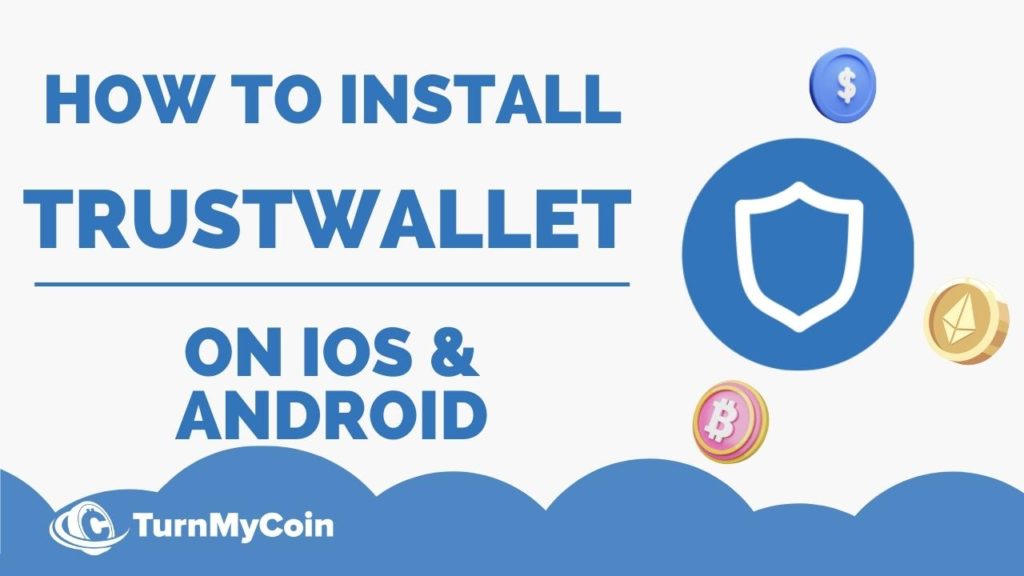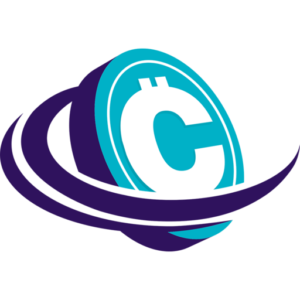Last updated on March 22nd, 2023 at 07:30 am
Introduction
If you are into crypto and NFTs, you surely would have heard about crypto wallets. It seems as if investing and buying crypto isn’t enough. You must have the proper tools at your disposal to safely store them.
As the popularity of crypto spiked high in the market, scams, and thefts also picked their pace. To protect your crypto from hackers and thefts, you must store them in specially designed wallets.
There are many software and hardware wallets in the market. One of the leading crypto wallets is TrustWallet. With over 1 million crypto and assets compatibility, the TrustWallet is among the most credible and flexible wallets in the market.
In this article, we will understand how to install trustwallet on both your android & iPhone devices.
Unlike other software wallets, you can use the wallet app only on smartphones. You read that right, it is not available for PCs and Laptops.
A problem faced by users is that sometimes it can be difficult to install the TrustWallet app on your phone. It’s because iOS and Android devices vary and the installation process may also vary depending on the device.
That is why today we are here with a detailed guide on how to install TrustWallet on your iPhone and Android. However, before we move further, let’s have a look at the key features of Trust Wallet.
If you are new to TrustWallet, I would recommend you to read:
Trust Wallet: 7 Seriously Mind-Gripping facts about it
What is Trust Wallet?
Trust Wallet is an open-source software crypto wallet. The best thing about Trust Wallet is that it is a non-custodial wallet. It means that your private keys will be stored locally on your device. Non-custodial wallets are safer than custodial wallets which control and store the private keys on their online servers.
Moreover, there are no platform or wallet fees. You only have to pay the network fee when you are buying crypto or any assets.
Another advantage of the wallet is that it supports tons of currencies including Bitcoin, Ethereum, Ethereum network tokens, and even Binance BEP-2 tokens. Earlier it only supported ERC-20 and ERC-223 tokens.
From a security perspective, the wallet does not control your private keys. Instead, you are in control of your private keys and their storage. It is you who has to ensure that your device is well protected as the private keys are stored in it.
Most importantly, you will receive a 12-word secret phrase or PIN. In any case, if you lose your account, you can recover it only through this secret phrase or PIN. Also, the customer care or technical team cannot help you recover your secret phrase in any case. It’s because the wallet does not store any user data.
The wallet is also ideal in terms of user privacy. You do not have to provide any personal identification information to set up the wallet. The wallet or the customer service team will never ask for any personal data from you.
The only time you will have to feed any personal data into the system is when you are buying crypto from its partners.
Pros & Cons of TrustWallet
Pros
- Non-custodial wallet
- Supports over 1 million crypto and assets
- User privacy
- Easy setup process
- Convenient to use on smartphones
Cons
- Runs only on smartphones
- Does not have 2 Factor Authentication (2FA)
- No Technical support to recover account from customer care
- Limited usage
How to Install Trust Wallet on Android?
Installing Trust Wallet app on Android is similar to installing any other app. It will just take a few minutes to install and set up your wallet.
Follow the steps to install Trust Wallet on your Android device.
Go to play store on your device
Then on the top, you will find the search bar in the play store.
Enter TrustWallet and click on Search
Now Click on the Official TrustWallet App
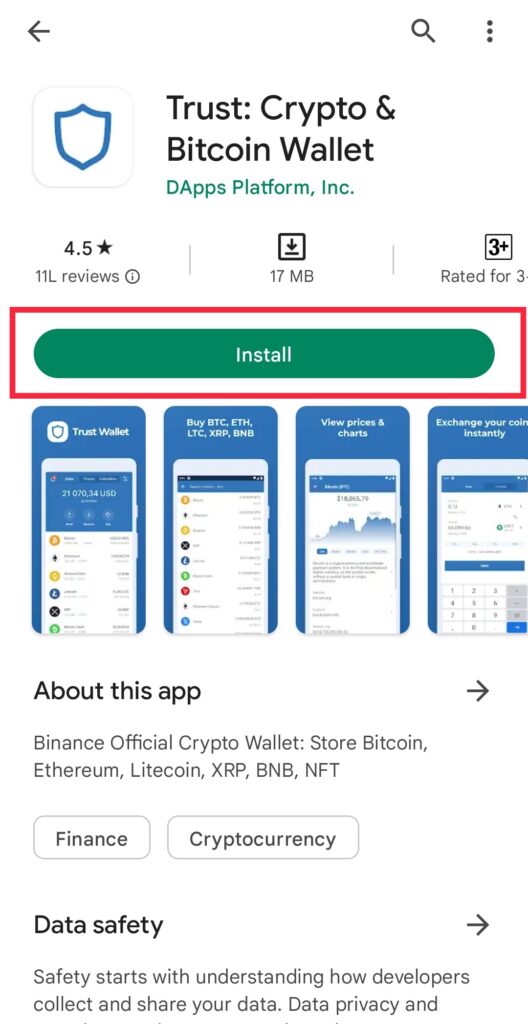
Then click on the Install button
Once the app is installed, click on the Open to install the app.
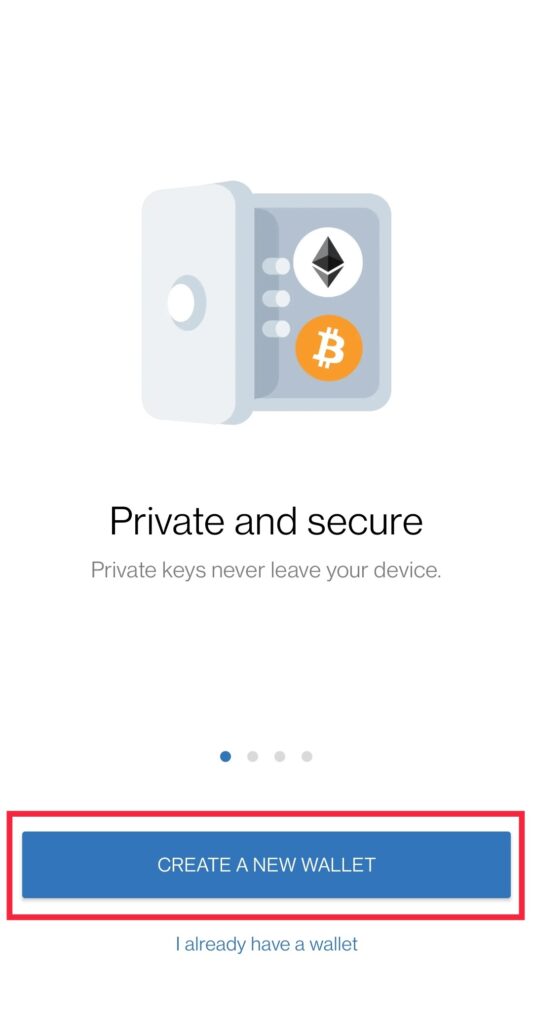
The wallet app opens with two options. The first is to create a new wallet. The second is to link or export your wallet if it already exists.
You will have to click on Create New Wallet
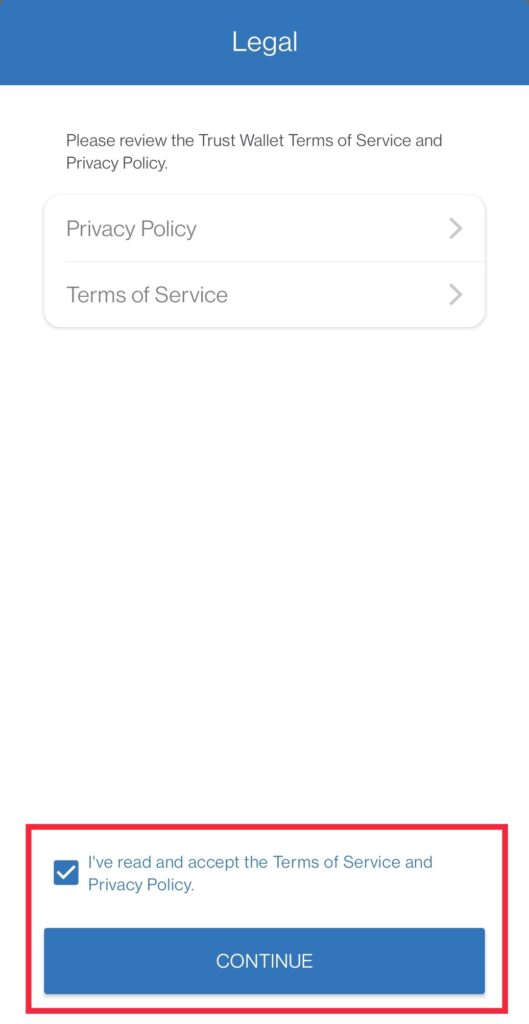
On the next screen, you will get access to the wallet’s privacy policy and terms of service
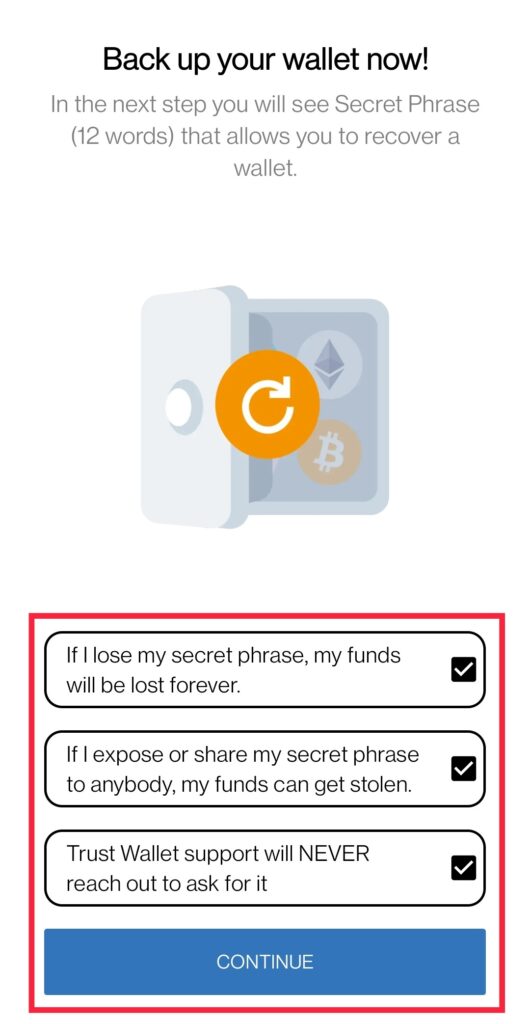
Go through the details and click on the box at the bottom of the screen.
Then click on Continue
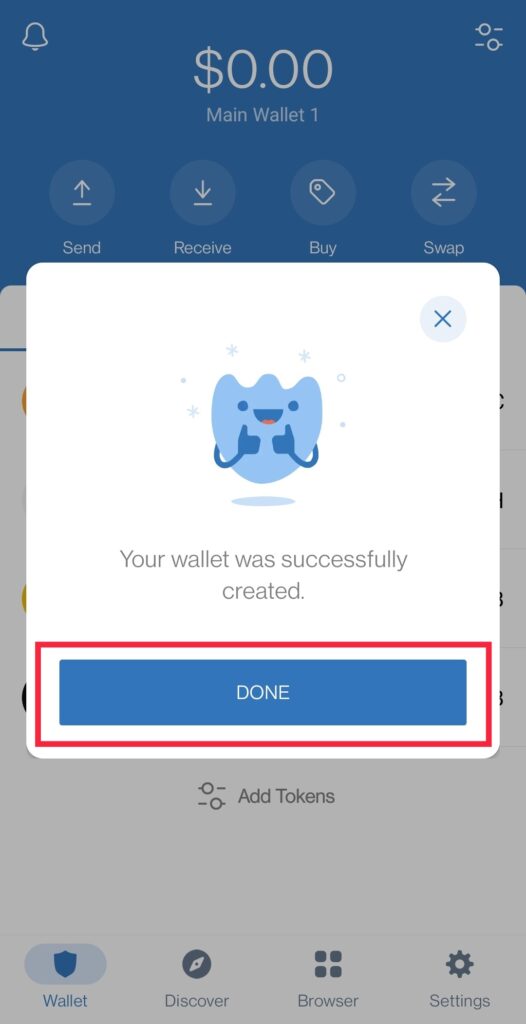
Now you will be prompted that you will receive a 12-word secret phrase in the next step. The wallet warns you to keep the key phrase safe and not share it with anyone.
You will also have to tick the box on the screen. It says that you understand, that once you lose the secret phrase you cannot recover your wallet.
Then click on the Continue button
Once you click on Continue, you will receive your secret phrase on the next screen. Please write it down somewhere or save the secret phrase so that you don’t lose it.
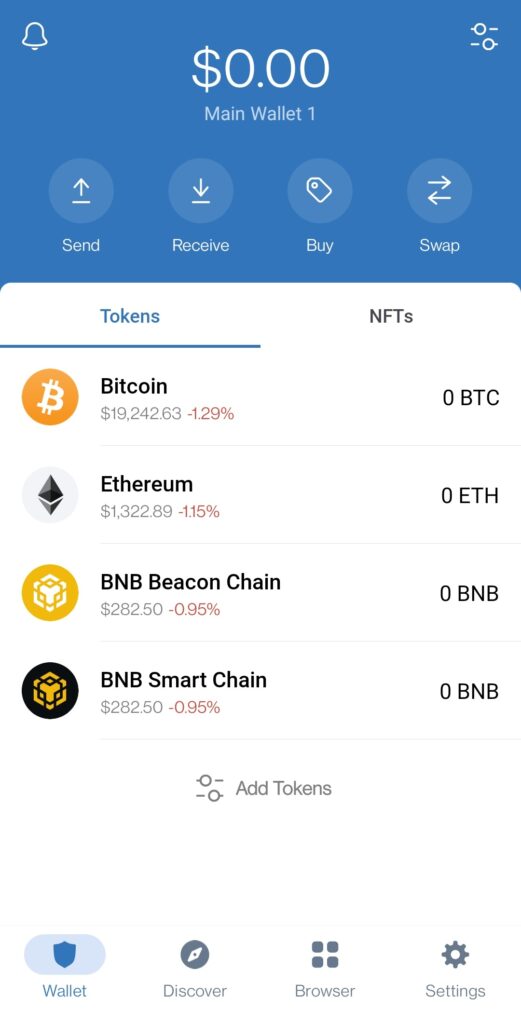
Once it’s all done, your wallet will be created. You will now come to the main page of the wallet app with a Pop-up notification that your wallet was successfully created.
Now you can buy, transfer or store your crypto coins securely from the wallet.
How to Install Trust Wallet on iPhone?
The process of installation for iPhone is exactly similar to Android’s. Follow the steps to install Trust Wallet app on your iPhone device.
- Go to the App Store on your iOS device.
- Then enter Trust Wallet on the search bar and click on search.
- Click on the official Trust Wallet app.
- Now click on the download icon.
- You will be prompted to double-click your side button and verify your face id.
- Now the app will start to download.
- Once it’s downloaded on your device, go to the app and open it.
- The wallet app opens with two options. The first is to create a new wallet. The second is to link or export your wallet if it already exists.
- Click on Create New Wallet
- Then on the new screen, you will be informed that you will receive your 12-word secret phrase on the next screen. The wallet warns you to keep the secret phrase safely and not to share it with anyone.
- Tick on the box at the bottom of the screen. The box says that you acknowledge once you lose your secret phrase you cannot recover your wallet.
- Then tap on Continue
- Now you will receive your secret phrase. You can write it down somewhere or save it on your device in any form. Just make sure it’s safe and you don’t lose it.
- After saving your secret phrase, click on the Continue button.
- Now, you will have to verify your secret phrase in the order it was.
- After you enter the correct phrase, tap on Continue.
- Once your secret phrase is verified, your wallet will be created.
- You will now come to the main page of the wallet app.
- You can now send, receive or buy coins directly from your Trust Wallet.
How to Send and Receive Crypto on Trust Wallet?
Follow the steps to send or receive the coins on your Trust Wallet.
- Open your Trust Wallet app
- On the main page, you will see three options – Send, Receive and Buy
- Now click on Receive.
- Then from the list of coins select the coins which you wish to receive from other wallets.
- Now you will get your public wallet address in QR code form. You can copy or share the wallet address with the person who is sending you the crypto.
- The public wallet address is required to receive the coins. Only when the sender enters this wallet address on his wallet, he can send you the crypto directly to your Trust Wallet.
- Once you receive the coins, you will get a notification.
Similarly, when you have to send crypto, click on Send option from the main page. Then select the crypto you want to send and enter the amount. Now you will have to enter the wallet address of the wallet to whom you are sending the coins. Once all is done, you can continue and the coins will be sent to the desired wallet.
Conclusion
TrustWallet is a highly secured and effective application to store your cryptocurrency. It is fully loaded with features and even supports NFTs. The ability of the wallet to allow direct swaps of cryptocurrencies through its inbuilt DEX is super innovative.
However, sometimes I wonder why Trustwallet is not supported on PCs with Chrome browser. I hope the trust wallet team one day introduces a Chrome version for the application. I would love to write an article on how to install trustwallet on Chrome 😉