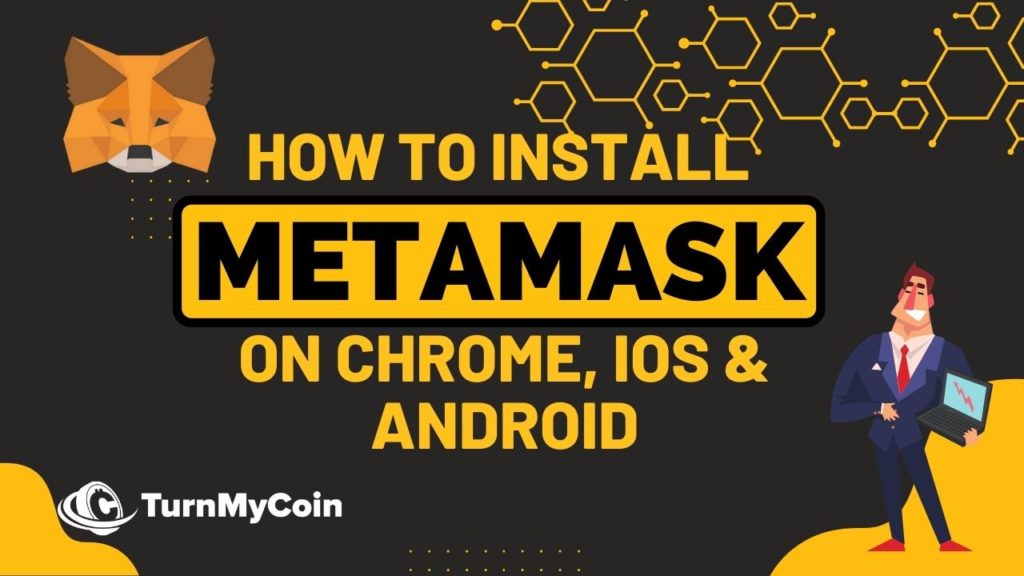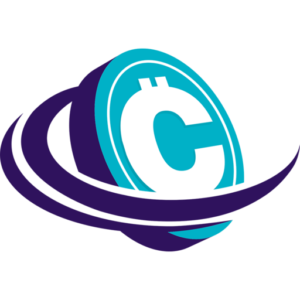Last updated on March 22nd, 2023 at 07:31 am
Introduction
The world is moving towards the blockchain platform and soon things will be running this platform as the main backbone technology. One of the major components of blockchain technology is that every user would require a digital or crypto wallet. It stores cryptocurrency and assets bought online.
Users with crypto wallets are even able to store ownership documents of real estate as well. Not everyone is aware of it, but it will be a mandatory technical element that everyone will require in the future.
One such digital or crypto wallet is MetaMask. The digital wallet has more than one million monthly active users. It supports support platforms and multiple devices.
Web 3.0 and blockchain applications are two things that the MetaMask wallet makes accessible. Users who already know about MetaMask, do not have the information to install it.
This article will provide you with a complete guide on how to install MetaMask digital wallet. It will also help you install it on various devices like iOS, Android, and Chrome browsers directly.
What is MetaMask?
As already mentioned above, it is a digital wallet that is used to store and trade cryptocurrencies. It is also compatible with the Ethereum, Binance Smart Chain, Velas, Polygon, and other blockchain systems.
With the increasing number of Dapps on blockchain technology, the dependence on digital wallets is increasing.
Earlier, MetaMask was only available as a Digital wallet extension that could be used on browsers such as Google Chrome. However, in September 2020, MetaMask Mobile was launched, which was available for both Android and iOS smartphones.
The app came with a simple and easy-to-use UI which was marked a standard for self-managed non-custodial crypto wallets.
There are highly secured wallets in the market like Trezor & Ledger which are Hardware Wallets. Metamask is a Software wallet. However, since the private keys are not stored with the third party but in the users application, it is also considered to be pretty safe.
Ever since its launch, the apps are regularly updated with the latest features and bug fixes. It makes it one of the crypto wallets in the segment. Let’s have a look at what all a Metamask wallet can do as of now.
1. Crypto Storage:
It is one of the primary tasks of a crypto wallet and it is what MetaMask does best. MetaMask allows the users to store, trade, and swap the crypto tokens easily.
The application has a wallet password and private key. It makes it completely secure from any kind of unauthorized attacks and access.
2. Token Swap:
Trade functions are performed on digital crypto wallets. P2P token swap executes directly from the wallet. Users will be able to do the transactions without any kind of custodial or intermediary platform in place.
Due to this, the transaction or trade process is frictionless and a lot more efficient. It further helps in limiting slippage and also makes it affordable.
3. Dapps:
One of the major advantages of MetaMask is that users have access to Dapps based on the Ethereum platform alongside Binance Smart Chain, Polygon, and others.
Since most of this application is based on the Ethereum smart contract environment, MetaMask becomes very useful in accessing it. Apart from accessing these apps, users can also use them to spend, stake, or send the crypto from their wallets. It can be done anywhere in the Ethereum ecosystem, without any type of integration required before.
MetaMask allowed integration with BSC(Binance Smart Chain) in the year 2020. Due to this, users were freely able to switch between Ethereum and BSC. MetaMask is also expanding its reach further on other blockchain platforms like Polygon, Velas, and others in the future. It makes it future-proof and more compatible with most Dapps.
Installing and Using MetaMask on Google Chrome
The process to install MetaMask on the Google Chrome browser is very easy and takes a few minutes to do so. MetaMask wallet was initially available and launched for browsers as an extension, due to which the extension works flawlessly. To install it on the Google Chrome browser, simply follow the below-mentioned steps. Go to the Google Chrome Web Store Extension selection. You can simply search for Google Chrome Extension on Google search to find the webpage.
Once you are on the page, search for “MetaMask” in the search bar provided above.
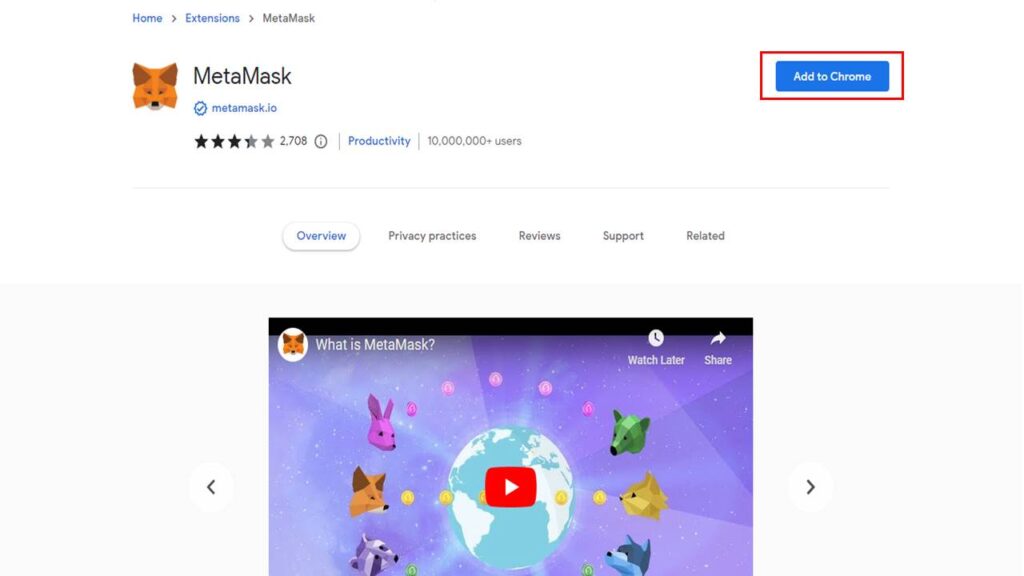
There can be more than one result, which might be fake. Check for an application that has millions of downloads and reviews to install the correct extension.
Once you have the correct MetaMask extension, click on the “Add to Chrome” option.
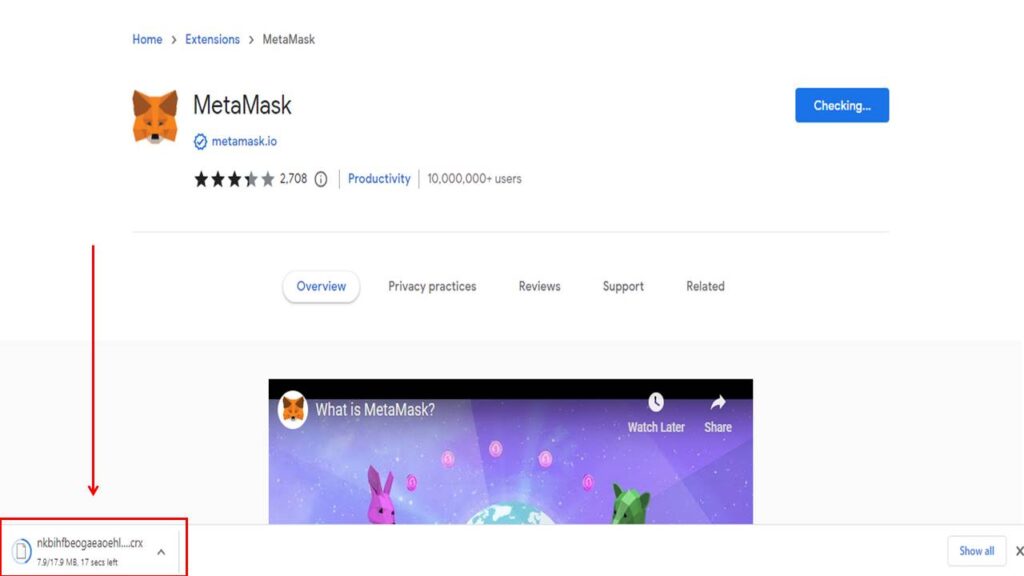
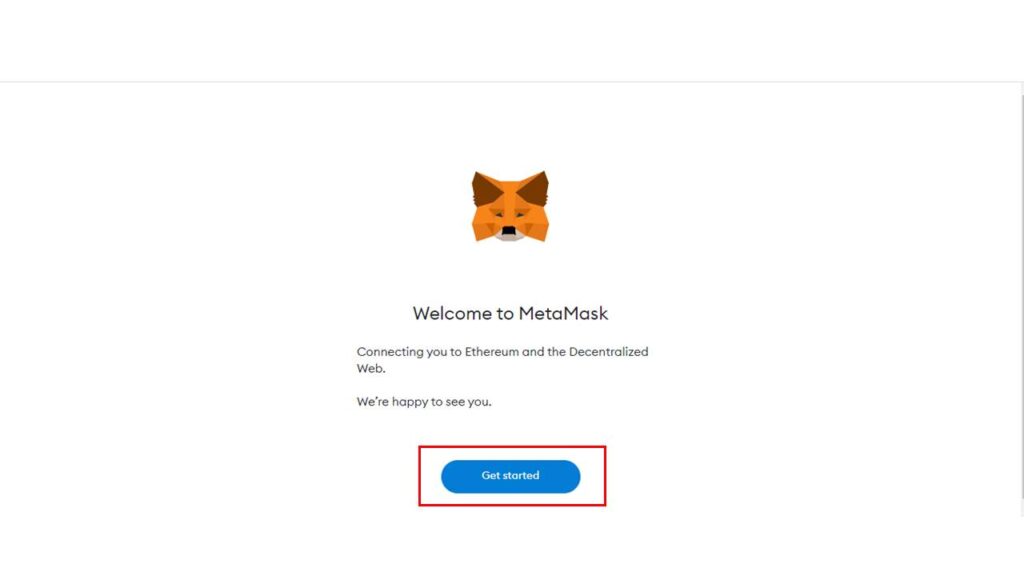
The webpage will provide a popup when the installation is complete.
Select the Get Started button.
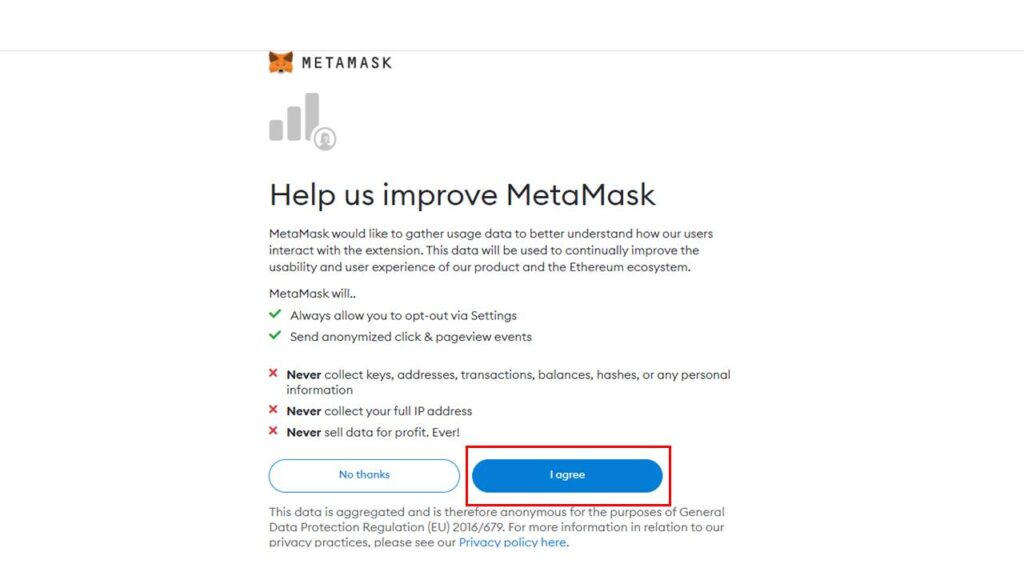
It will take you to a screen, which will provide you with two options. The options are setting up a new wallet or importing your existing wallet if you already have one.
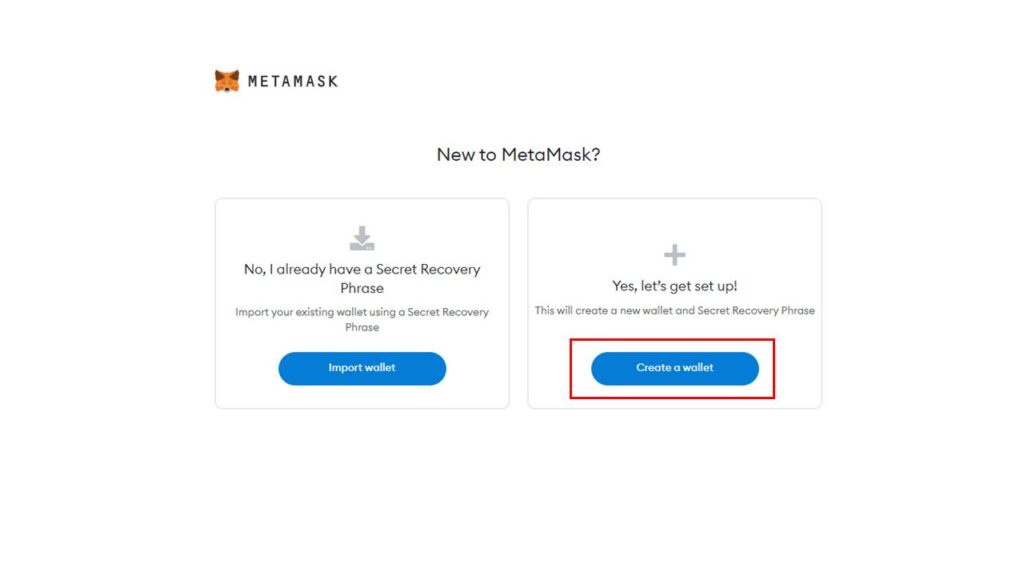
On the next page, click on the “I Agree” button after reading the terms and conditions. Now create a strong password for the wallet.
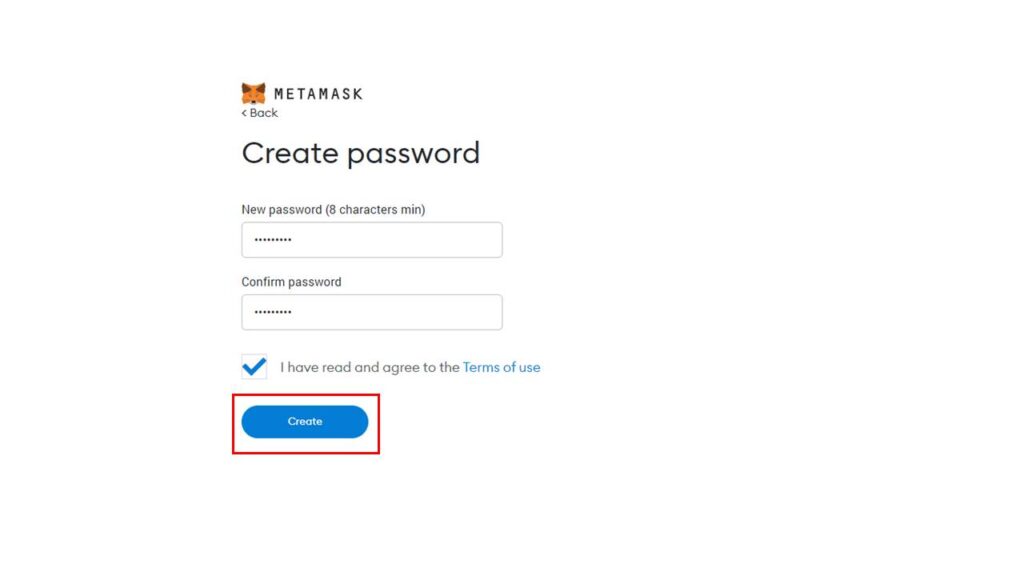
Now you will see a dark area that says “Click here to reveal secret words to get your secret phrase”. It needs to be confidential as it helps to access the wallet, in case you forget the password.
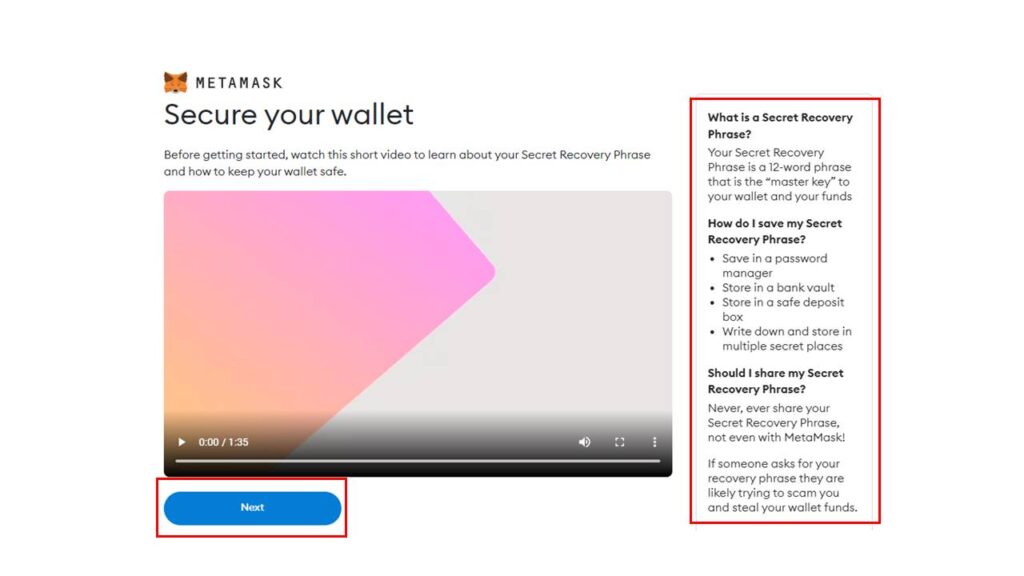
Type the seed phrase and click on the Confirm button.
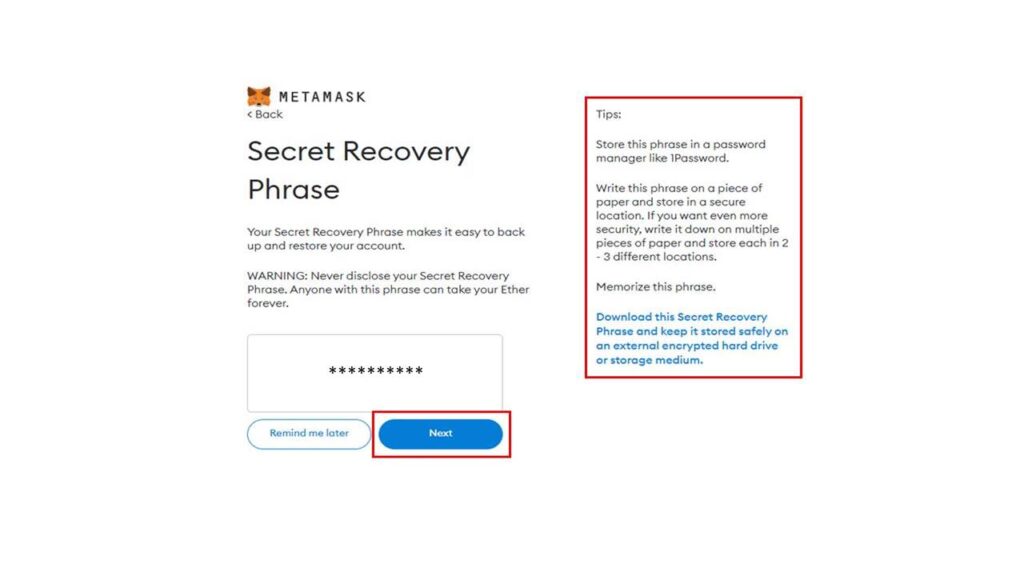
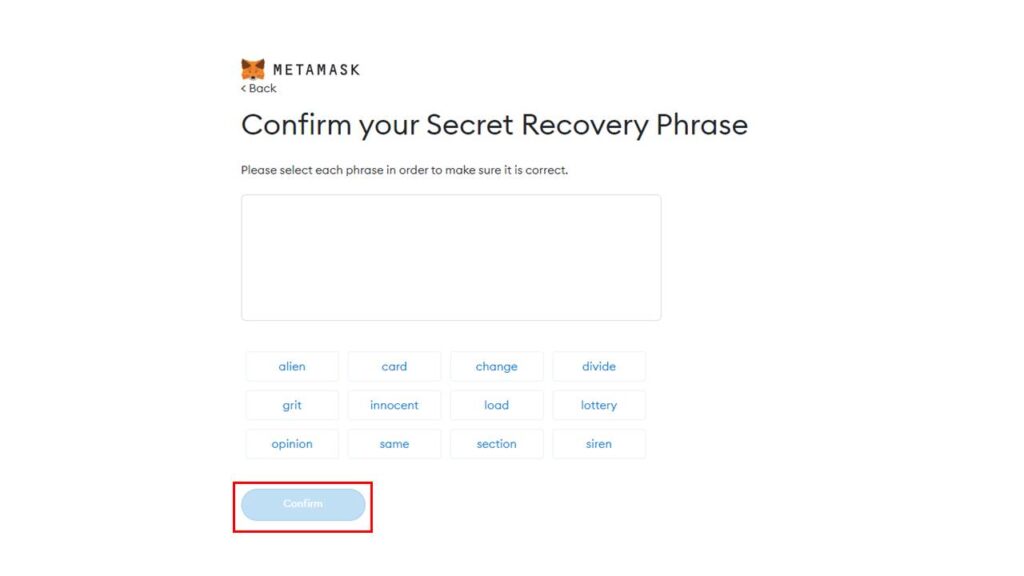
When you procced from this step you can finally see that you Metamask Wallet is created.
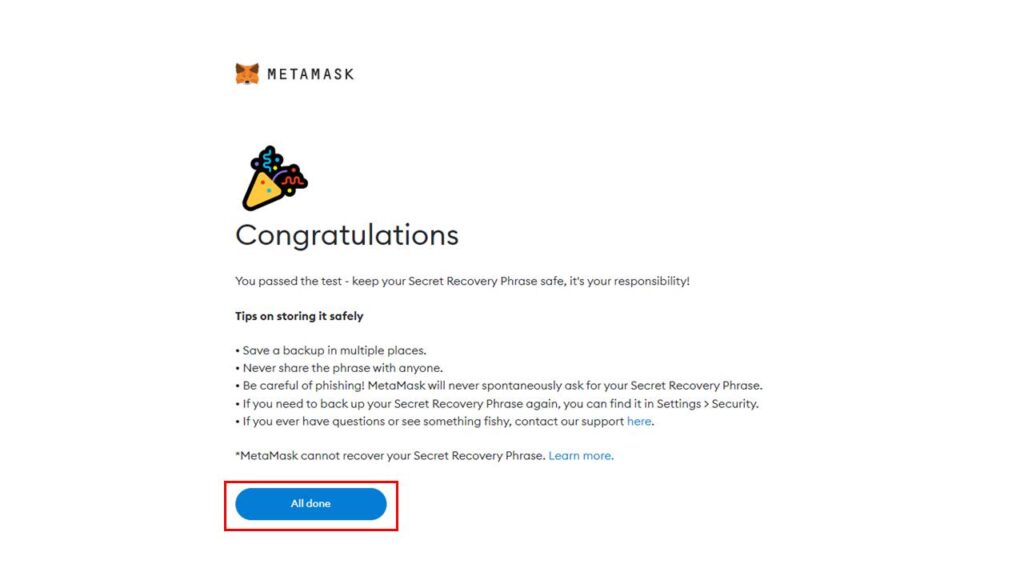
Once done, you will be able to see the balance of the wallet along with the address of the account.
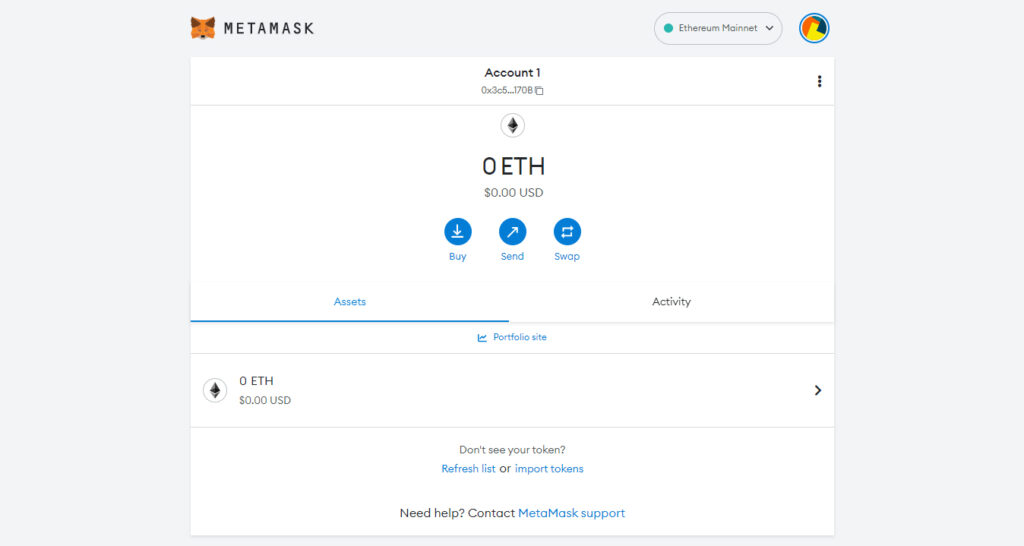
The option to access it from the browser directly can be seen in the form of an icon. The icon looks like a Foxface.
Installing MetaMask on iPhone
The process of installing the MetaMask wallet is similar to how you install the digital app on an Android device. Th We will demonstrate installation for iPhone and the same steps can be replicated for Android devices. Here’s the complete process for iPhones.
Simply visit the App Store and search for the MetaMask app, with the icon of a Foxface.
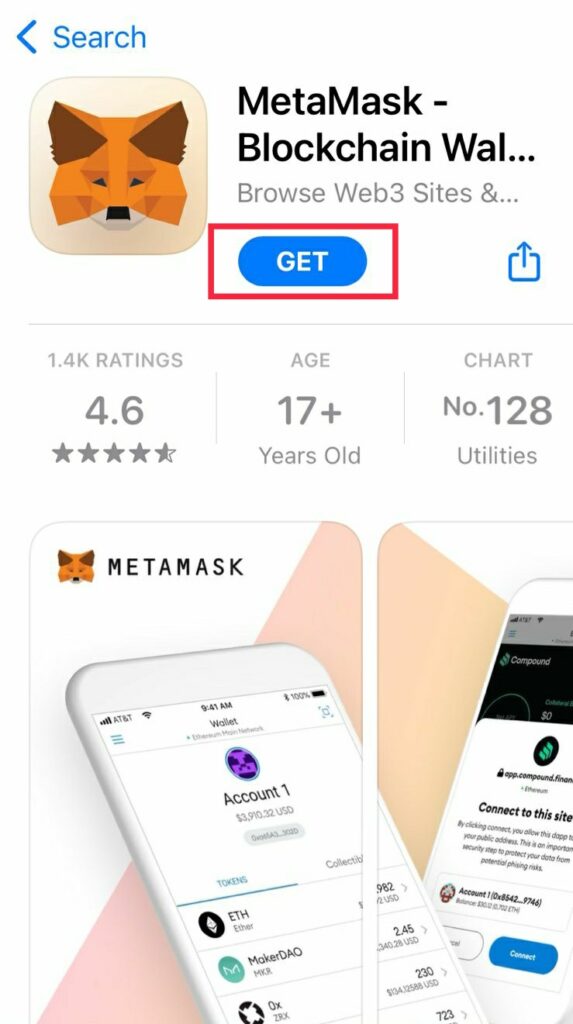
After installation open the application and you will see a welcome screen like the one below. Click “Get Started”.
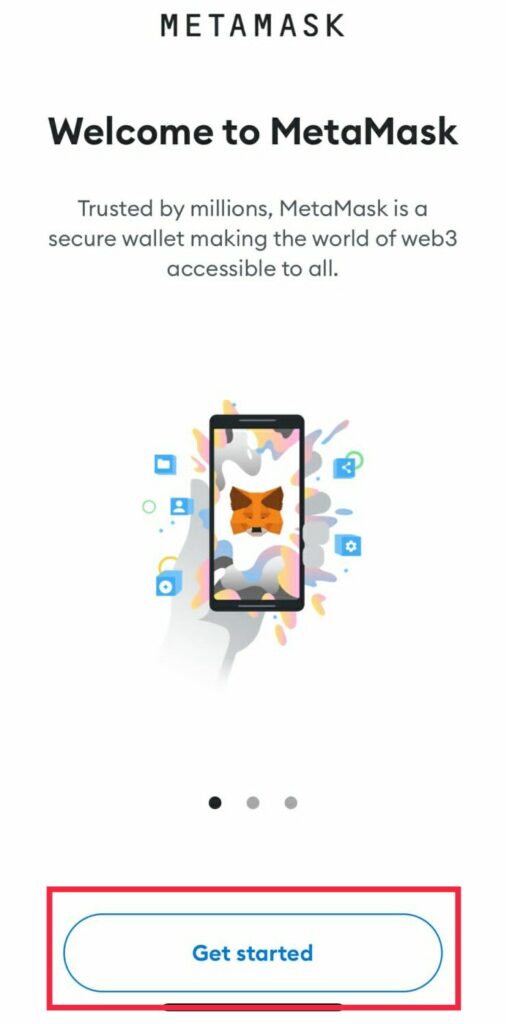
Next the wallet asks if you have an existing wallet or if you would like to create a new one. So here as per our topic, lets create a new one.
Install the app and it will open up to the Wallet Setup page. It will give you two options. These are Import using seed phrase or Create a new wallet.
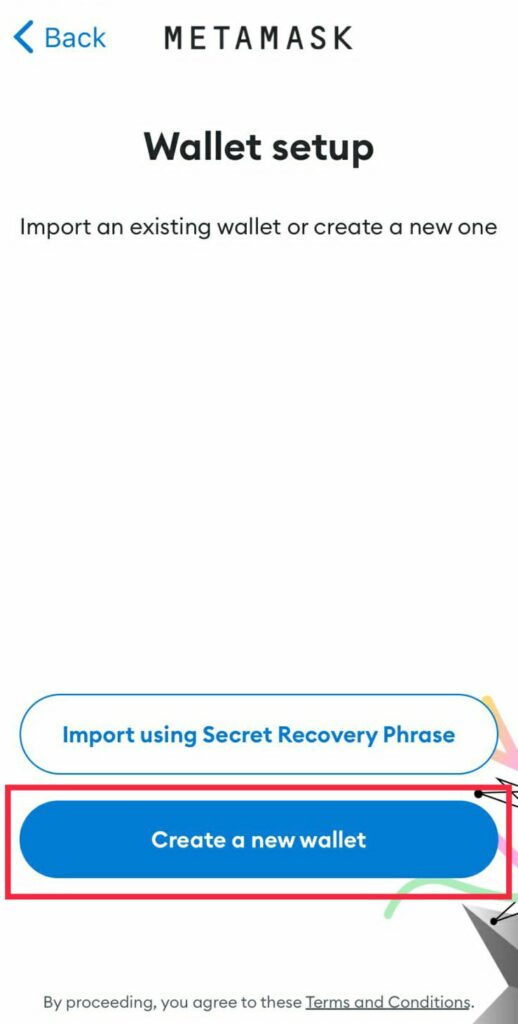
There are general instructions that Metamask provides you for better security of your assets. Click “I Agree” and move forward.
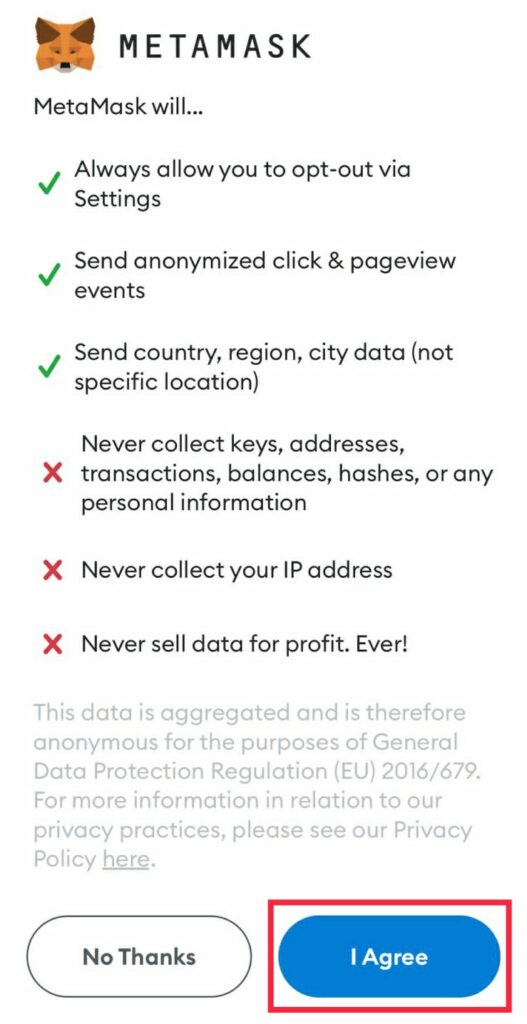
Once you agree reading the instructions, you have to set your Password for the application.
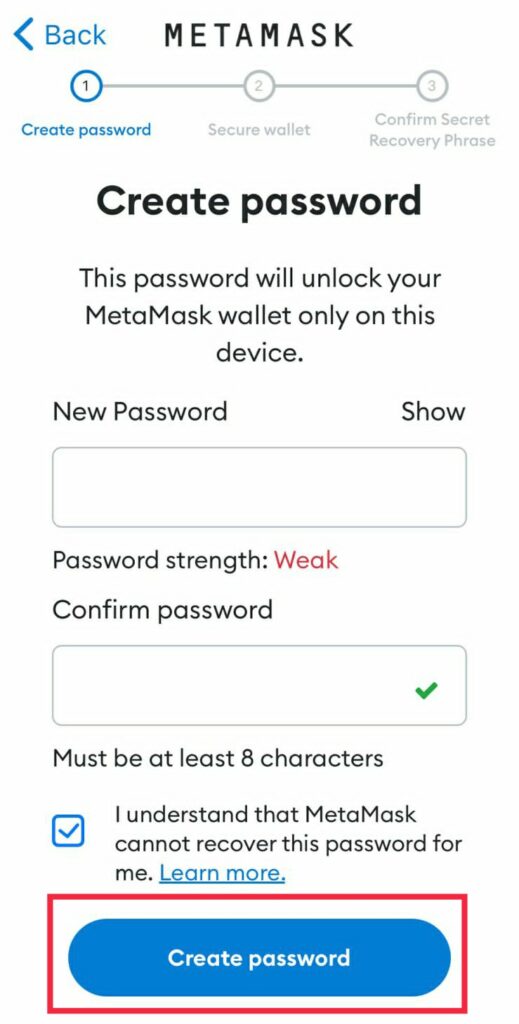
Next is the most important step where the wallet provides you with the “Secret Recovery Phrase”. This is a unique phrase that can be used to recover your wallet if you lose your password or you want to install the application on a new device.
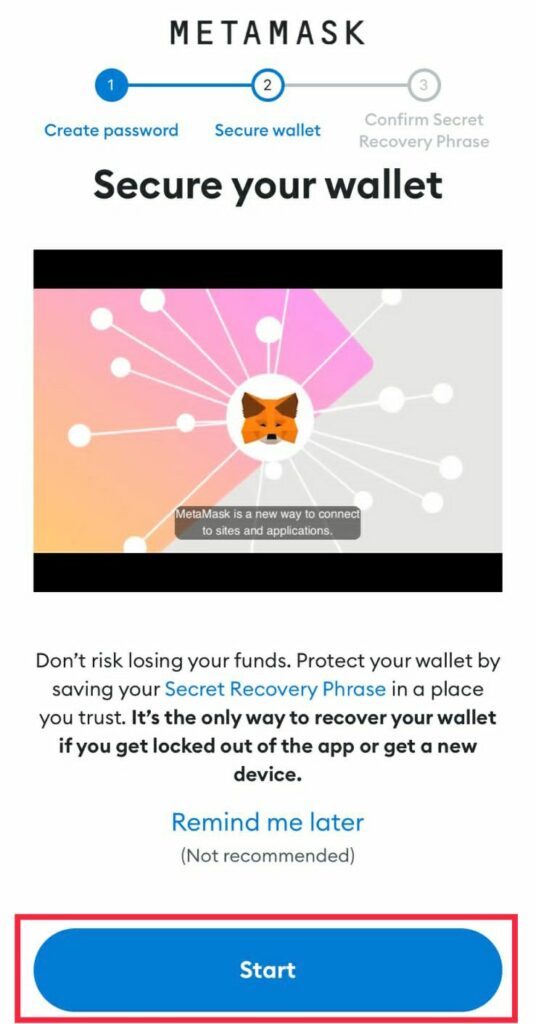
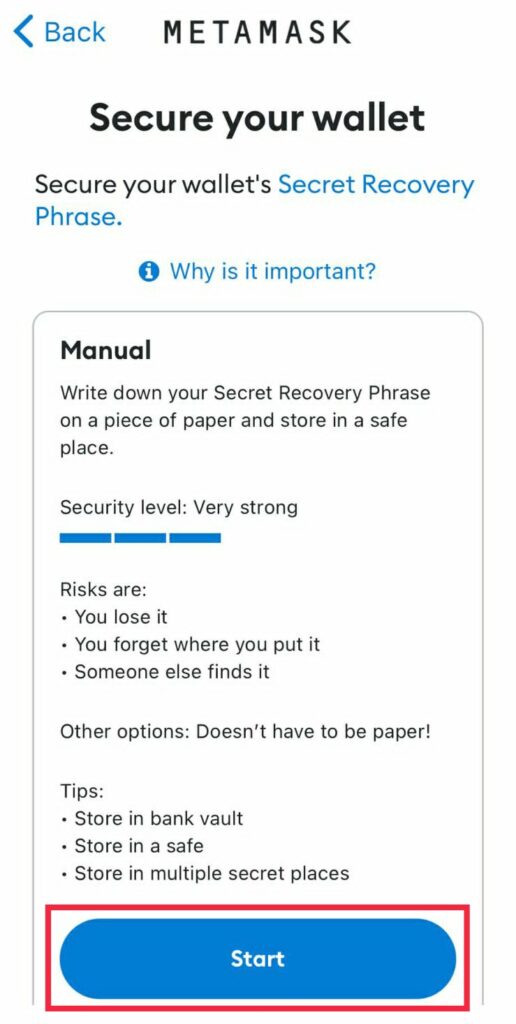
And that it’s, the below shown screen will be displayed by Metamask. This ensures that your account has been created and you can move to making transactions by clicking done.
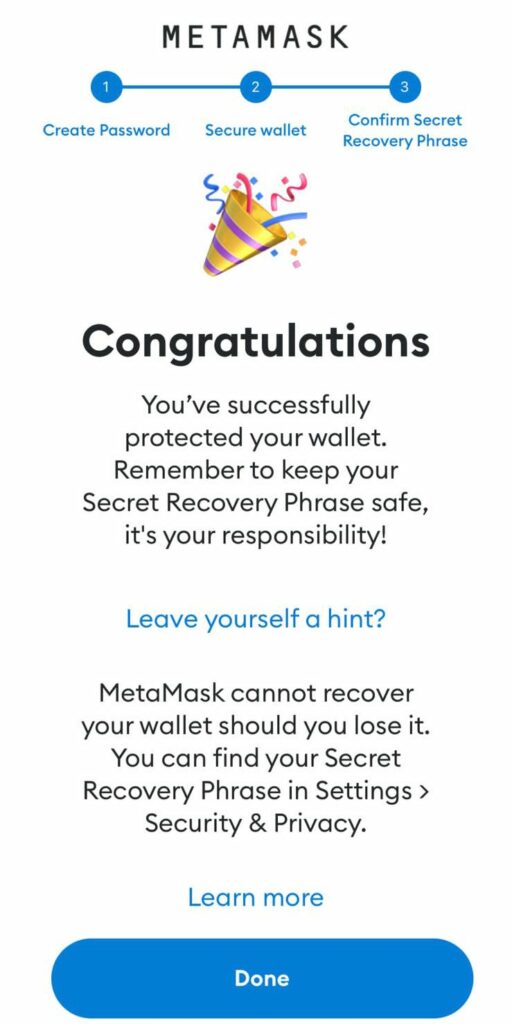
The system will bring you to the Ethereum Main Network screen where you can do you transactions. You can further add more networks like
- Binance Smart Chain
- Polygon
- Velas etc.

- You can follow the same process mentioned above for Android smartphones. It will allow you to be able to sync, create or import your MetaMask wallet. The creation of a new wallet would need a secure password. Do not reveal or take screenshots of the seed phrase. It secures the wallet, without its details being leaked.
Installing MetaMask on an Android smartphone
The process of installing the MetaMask application is very simple and easy yet again. It will have a similar verification process as in Google Chrome. However, accessing the digital wallet from the Android smartphone is easier.
Option 1
- Go to the Android Play Store and search for the MetaMask application
- Once you find the application, the icon for which is Fox’s face, install it.
- The app provides three options to select from. Import using seed phrase, Sync with MetaMask extension, or Create a new wallet.
- If you already have the seed phrase, then you can simply enter it using the first option. Now, enter the new password and press confirm to set up the account
Option 2
- To sync it with the MetaMask extension, simply open the extension in the browser and go to settings.
- Click on the Sync to mobile option and select advance setting
- Now enter the password for the account and click on “Next”
- Scan the QR code from your smartphone on the next screen and the account will be synced successfully with the smartphone.
Last option
- Selecting the third option to create a new account, will take you to the next screen, asking you to enter a new password. Select that option and click on the “Create password” button
- Now you will be provided with a unique seed phrase. It helps in receiving the account in case the user forgets the password.
- Now click on the “Start” button at the bottom of the screen. Read all the instructions about the seed phrase.
- Check the password once again and click on confirm. Now enter the seed phrase and select the “Complete Backup” button
- The account is now ready to use
Conclusion
MetaMask is one of the best digital wallets out there. It easily secures and stores your cryptocurrency and digital assets. You can access it through your smartphone, browser on a computer, or any other way you want.
The process mentioned above will help you to install it on multiple devices. Multiple devices have access to operate and view the same account. A Digital Crypto wallet is one of the major requirements for the future. Especially when Metaverse is beginning to rise and people will be spending a lot of time in the digital world.
If you still do not have a crypto wallet or are looking for your first one, then MetaMask is one of the best options out there.